NEWIndigo is now built on Vue.js V3.View more
Welcome to Indigo
The Indigo Design System provides everything you need to create customizable and consistent user interfaces and applications that follow USAC design language and best practices. These tools help USAC and its partners work more efficiently, collaborate better, and deliver a more cohesive and high-quality experience across all platforms.
Ready to dive in?
Start designing and prototyping with the complete Indigo V3 library of ready-made components.