- Visual Language
- Color
- Icons
- Logo
- Space
- Typography
Forms
Electronic forms efficiently and conveniently collect and transfer user data.
- Use “Choose File” for all upload functions.
- Don’t use “Browse,” “Browse Files,” “Upload File,” or other variations.
Accessibility
-
Add
role=”progressbar”,aria-valuenow=”0”,aria-valuemin=”0”andaria-valuemax=”100”attributes to theindi-form__percentage-indicatorelement. -
The
aria-valuenowvalue should be updated as the file transfer processes.